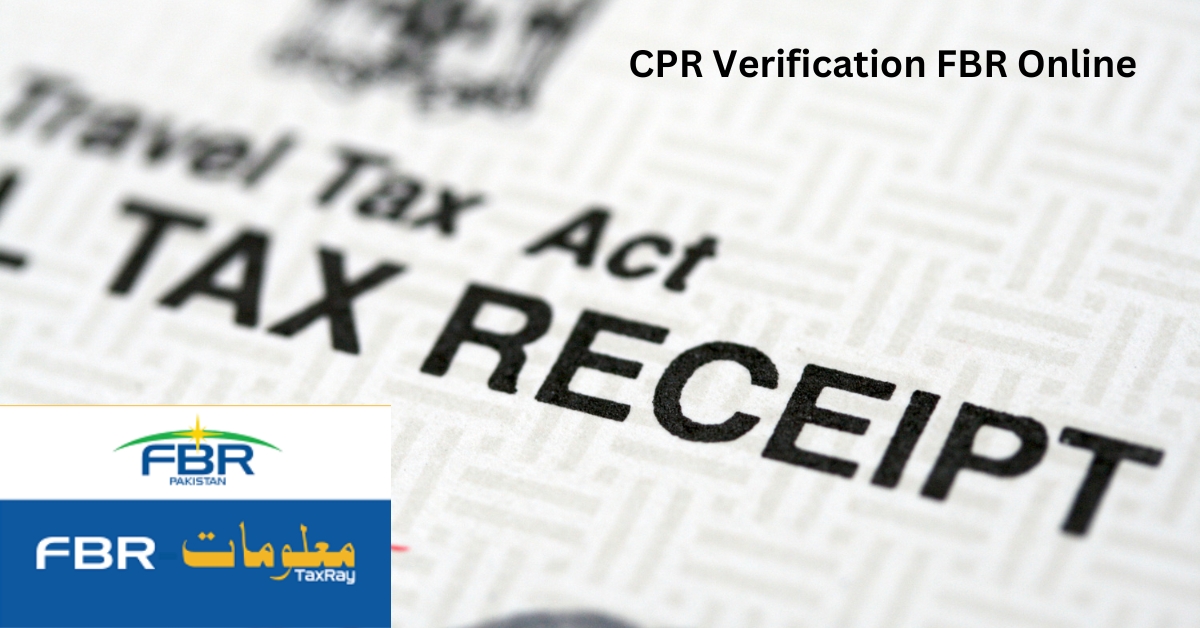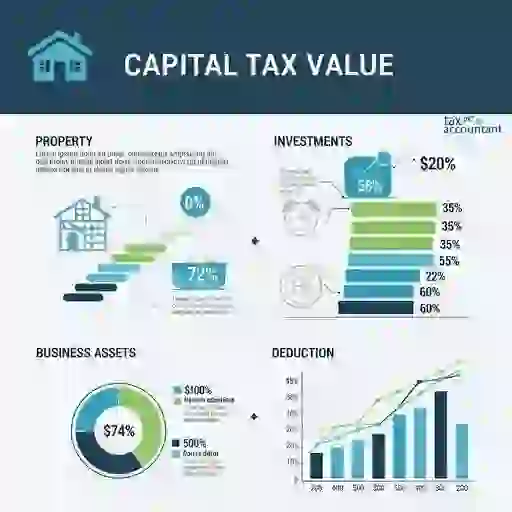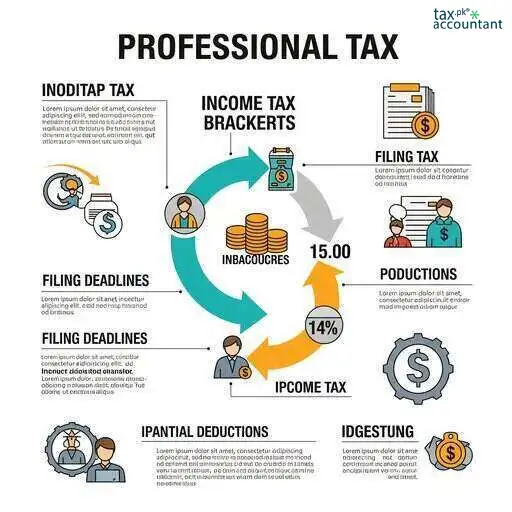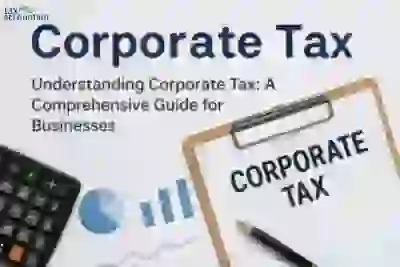In today’s digital age, the ability to verify financial documents online has become essential for individuals and businesses alike. One such document is the Computerized Payment Receipt (CPR), which is crucial for tax compliance in Pakistan.
The Federal Board of Revenue (FBR) provides an online platform for verifying CPRs, making the process efficient and accessible.
In this blog article, we will discuss about the details of CPR verification through the FBR’s online services, explaining its significance, the verification process, and tips for users.
Understanding CPR
The Computerized Payment Receipt (CPR) is a document issued by the FBR after a taxpayer submits a payment for taxes. It serves as proof of payment and is essential for record-keeping and compliance with tax regulations. The CPR includes critical information such as:
- Taxpayer Identification Number (TIN)
- Payment details (amount, date, method)
- Challan number
- Bank stamp (if applicable)
Having a valid CPR is crucial for various transactions, including applying for loans, audits, and other financial dealings.
Importance of CPR Verification
Verifying a CPR is vital for several reasons:
- Authenticity: Ensures that the receipt is genuine and has been issued by the FBR.
- Record Keeping: Helps taxpayers maintain accurate records of their tax payments.
- Compliance: Assists in fulfilling legal obligations related to tax payments.
- Fraud Prevention: Reduces the risk of fraudulent activities by confirming the legitimacy of the document.
How to Verify CPR Online
The FBR has streamlined the verification process through its online portal. Here’s a step-by-step guide on how to verify your CPR:
Step 1: Access the FBR Verification Portal
To start the verification process, visit the official FBR website and navigate to the online verification section. You can find it under “Online Services” or directly access the verification page.
Step 2: Enter Required Information
Once on the verification page, you will need to provide specific details related to your CPR:
- Challan Number: This is typically found on your receipt.
- Payment Reference ID: This unique identifier links your payment to your account.
Step 3: Submit Your Request
After entering the required information, click on the “Verify” button. The system will process your request and display the verification results.
Step 4: Review Verification Results
The results will indicate whether your CPR is valid or not. If valid, you will see all relevant details associated with your payment.
Step 5: Download or Print Your CPR
If needed, you can download or print a copy of your verified CPR directly from the portal for your records.
Tips for Successful Verification
To ensure a smooth verification process, consider these tips:
- Double-check Information: Ensure that all entered details are accurate to avoid errors.
- Use Updated Browser: For optimal performance, use an updated web browser when accessing the FBR site.
- Keep Records Handy: Have your original CPR or payment details available for reference during verification.
Common Issues and Troubleshooting
While verifying your CPR online is generally straightforward, users may encounter some issues. Here are common problems and their solutions:
- Incorrect Details Entered: If you receive an error due to incorrect information, double-check your entries against your original receipt.
- Website Downtime: Occasionally, the FBR website may experience downtime. If this happens, try again later or check their official social media channels for updates.
- Technical Errors: If you face persistent technical issues, consider contacting FBR support for assistance.
The ability to verify your Computerized Payment Receipt online through the FBR’s platform simplifies tax compliance and enhances transparency in financial dealings.
By following the outlined steps and utilizing best practices, taxpayers can ensure that their records are accurate and up-to-date. As digital services continue to evolve, staying informed about these processes will empower individuals and businesses to navigate their tax obligations with confidence.
FAQs about CPR Verification
What should I do if my CPR cannot be verified?
If your CPR cannot be verified, check if you have entered all details correctly. If everything seems correct but it still fails to verify, contact FBR support for assistance.
Can I verify someone else’s CPR?
Verification is typically restricted to the individual or entity that made the payment due to privacy concerns. However, authorized representatives may be able to verify on behalf of clients with proper documentation.
Is there a fee for verifying my CPR?
No, verifying your CPR through the FBR’s online portal is free of charge.By understanding how to effectively use the FBR’s online services for CPR verification, taxpayers can manage their financial responsibilities more efficiently while ensuring compliance with tax regulations.
What steps are involved in downloading a duplicate CPR from the FBR website?
If you’ve lost your Computerized Payment Receipt (CPR) and need a duplicate, the Federal Board of Revenue (FBR) in Pakistan provides a straightforward online process to download it. Here’s a comprehensive guide on how to retrieve your duplicate CPR efficiently.
Step 1: Access the FBR Website
Begin by navigating to the official FBR website. You can do this by entering the URL directly into your browser:
- Website URL: http://e.fbr.gov.pk
Once on the homepage, look for the section dedicated to online services.
Step 2: Log In to Your Account
To access your CPR, you need to log in to your FBR account. Follow these steps:
- Click on the Login button.
- Enter your User ID and Password.
- If you do not have an account, you may need to register first.
Step 3: Navigate to the CPR Section
After logging in, locate the section that deals with payment receipts. This is typically found under:
- e-Payments or Taxpayer Services.
From there, find the option related to downloading or verifying your CPR.
Step 4: Enter Required Details
To download your duplicate CPR, you will need to provide specific information related to your original payment. This usually includes:
- Challan Number: This is found on your original receipt.
- Payment Reference ID: This unique identifier links your payment to your account.
Make sure all details are entered correctly to avoid errors during the verification process.
Step 5: Verify Your CPR
Once you have entered all required information, click on the Verify button. The system will check the details against its records.
- If your details are correct, you will be shown a confirmation of your CPR along with an option to download it.
Step 6: Download Your Duplicate CPR
After successful verification:
- Click on the option that allows you to download or print your CPR.
- The document will typically be available in PDF format. Save it to your device for future reference.
Step 7: Print or Save for Records
Once downloaded, ensure that you either print a hard copy of your CPR or save it securely on your device. This document serves as proof of payment and may be required for future tax-related matters.
Troubleshooting Common Issues
If you encounter any problems during this process, consider these solutions:
- Incorrect Information: Double-check that all entered details match those on your original receipt.
- Website Issues: If the FBR website is down or slow, try accessing it later or from a different browser.
- Contact Support: If problems persist, reach out to FBR support for assistance.
Retrieving a duplicate Computerized Payment Receipt (CPR) from the FBR website is a simple process if you follow these steps carefully. By utilizing the online services provided by FBR, taxpayers can efficiently manage their tax documentation without unnecessary delays. Always ensure that you keep copies of important documents like CPRs for future reference and compliance with tax regulations.
Can I download a duplicate CPR from the FBR website on my mobile device?
Yes, you can download a duplicate Computerized Payment Receipt (CPR) from the FBR website using your mobile device. The Federal Board of Revenue (FBR) has optimized its online services to be accessible on various platforms, including smartphones and tablets. Here’s a step-by-step guide on how to do it:
Steps to Download a Duplicate CPR on Mobile
Step 1: Open Your Mobile Browser
Start by opening a web browser on your mobile device. You can use any standard browser such as Chrome, Firefox, or Safari.
Step 2: Navigate to the FBR Website
Enter the official FBR website URL in the address bar:
- Website URL: http://e.fbr.gov.pk
Step 3: Log In to Your Account
Once you are on the FBR homepage:
- Look for the Login option.
- Enter your User ID and Password to access your account. If you do not have an account, you may need to register first.
Step 4: Find the CPR Section
After logging in, navigate to the section related to CPRs. This can usually be found under:
- e-Payments or Taxpayer Services.
Step 5: Enter Required Information
To download your duplicate CPR, you will typically need to provide:
- Challan Number: This is found on your original receipt.
- Payment Reference ID: A unique identifier for your payment.
Make sure that all information is entered accurately to avoid errors.
Step 6: Verify Your CPR
Click on the Verify button after entering the required information. The system will check your details against its records.
- If the details are correct, you will be presented with an option to view and download your CPR.
Step 7: Download Your Duplicate CPR
After successful verification:
- Click on the option to download or print your CPR.
- The document will usually download in PDF format, which you can save directly to your mobile device.
Step 8: Save or Print Your CPR
Once downloaded, ensure that you either save a copy of your CPR on your device or print it if necessary. This document serves as proof of payment and may be required for future reference.
Additional Tips for Mobile Users
- Ensure that your mobile browser is updated for optimal performance.
- If you experience any issues with downloading, try clearing your browser cache or using a different browser.
- For better navigation, consider using a tablet if available, as it provides a larger screen for easier viewing.
By following these steps, you can efficiently download a duplicate CPR from the FBR website using your mobile device. This convenience allows taxpayers to manage their tax documentation on-the-go without needing access to a desktop computer.